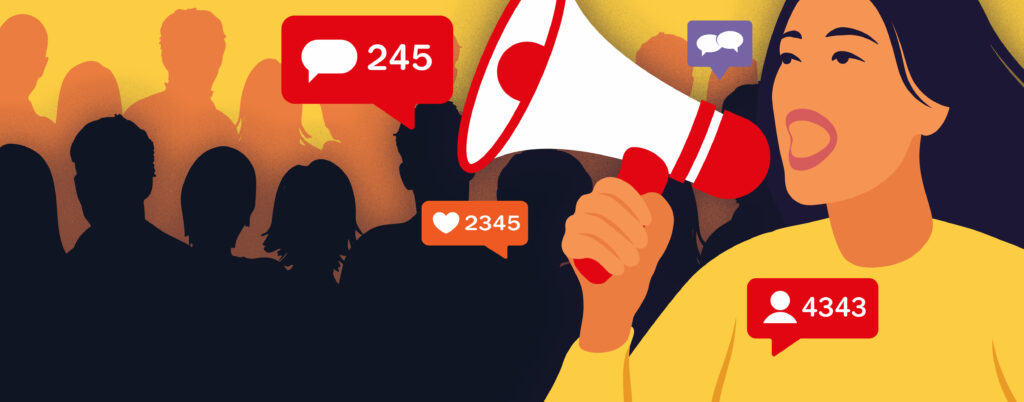Marvelous Metrics: How to use Google Analytics?
“Metrics” is one of those 75-cent words that computer geeks like to throw around to sound important. It’s a synonym for “data” or “information,” but those old words don’t sound quite as important.ng, advertising … there are always plenty of theories about how to do it, how to do it better, how to use it to increase your sales.
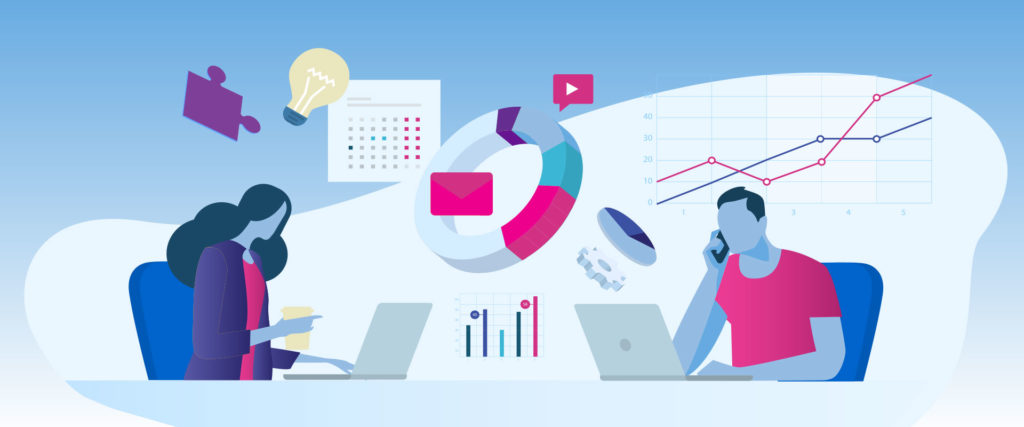
If you’ve got a business website you’ve probably (certainly if your website was built by the experts at Fuel Media) inserted a small bit of coding from Google that allows their hyper-powerful servers to gather up data points from every visitor to your site.
The Google Analytics app then organizes and presents that information – the metrics – to you. You can see the overview on the Google Analytics Dashboard screen, and dig down deeper into specifics with a couple of clicks.
Now it’s great for the ego to see that the number of visitors to your site has increased over last month. More visitors! You must be doing something right, eh? Well, that particular metric is just one data point, and, as we’ll see, not a particularly useful one, in and of itself.
Google Analytics provides tons of data on your site and how it operates. Here are some of the important metrics you should track:
Users. Google Analytics tracks two kinds of users: new or ‘unique’ visitors and returning users or visitors. Google uses cookies to distinguish user data, and while not 100 percent accurate, the data can provide some interesting insights into visitor demographics and location.
From the Google Analytics dashboard, go to Audience > Overview.
Sessions. This metric is defined as “a group of user interactions with your website that take place within a given time frame.” A session begins when a visitor enters your website and ends with (a) 30 minutes of inactivity, or (b) leaving your website. One visitor can engage in several sessions, so digging deeper into the data can compare session count and sessions per source.
From the Google Analytics dashboard, go to Audience > Overview.
Pages per session. This metric gives you the number of pages a visitor views during a session. If you see an increase in pages per session, that tells you your users are engaged with your site’s content, navigating to different pages on your site.
From the Google Analytics dashboard, go to Audience > Overview.
Devices. Google Analytics will tell you what devices your visitors are using to see your website: desktop computer, mobile devices or tablets. This data point can help you fine tune your web site’s message and appeal: it will tell you what devices your customers are using to access your site.
From the Google Analytics dashboard, go to Audience > Mobile > Overview.
Sources. The source metric refers to where traffic to your site comes from. It may be a search engine (like Google) or a direct contact, when a user types your URL into his device, an indirect link from a bookmark on another site, or from an email message (if you send out a marketing email blast).
The data is broken down into the medium, or how the user arrives at your site (search engine or pay per click) as well as the channel (organic search, direct, social media, paid search, email and more).
From the Google Analytics dashboard, go to Acquisition > Overview, Channels and Source/Medium sections
Pageview. The pageview metric refers to the total number of views per page. Pageviews are counted if a page is viewed by the same user more than once.
But unique pageviews only count how many times a page is viewed with the same session. So if the same user goes back to a page a few times, that is only counted as one unique pageview.
From the Google Analytics dashboard, go to Behavior > Overview. To see the top-viewed pages on your site, go to Behavior > Site Content > All Pages.
Average Time on Page. This metric totals the average amount of time a visitor spends on a single page. That can tell you how engaged your visitors are with the content. You would expect, for instance, that a visitor would spend some time on a blog page, hopefully reading every word!
From the Google Analytics dashboard, go to Behavior > Site Content > All Pages > Avg. Time on Page.
Landing Page. This metric shows the pages through which your visitors enter your website. Usually, this is your home page. It’s always a good idea to analyze your site’s most trafficked landing pages with the data on average time on page.
From the Google Analytics dashboard, go to Behavior > Site Content > Landing Pages.
Exit Pages. This metric refers to the last page a user views on a website before leaving the site or before the session ends. You may wish to identify opportunities to optimize those exit pages to try and keep visitors from leaving or to boost conversions.
For instance, if you see that most visitors are leaving on the Checkout Page, instead of the Checkout Thank You page, you may need to see if there’s an issue on the Checkout page that stops users from moving on with the planned flow.
From the Google Analytics dashboard, go to Behavior > Site Content > Exit Pages.
Bounce Rate. A “bounce” is defined as a “single-page session on your site.” They enter, look at the landing page, and leave without triggering any further interaction. The “bounce rate” is the percentage of all sessions that bounce.
The bounce rate percentage will vary among your pages, but if you have a page intended to drive traffic or interaction to other parts of the site, having a high bounce rate could be an indication of a need to fix the message.
From the Google Analytics dashboard, go to Audience > Overview for the website’s overall bounce rate. For individual page bounce rates, go to Behavior > Site Content > All Pages.
As in all things metrics, you can get bogged down in the details. Google Analytics’ numbers are impressive in scope, but keep in mind that this data is not 100 percent accurate at all times.
These metrics should be used to note trends, make adjustments and look for changes. Google Analytics data will tell you how visitors react to your site, but not necessarily why.
To get into those data weeds, you may need advanced tools like heatmapping, user tracking apps, A/B testing, using Google Optimize, adding digital marketing automations or sales CRM technologies to more fully understand how well your website is driving traffic, converting leads and making sales.
If all of those sound like more 75-cent words, give us a call at Fuel Media. Not only do we have expert web designers and analysts to optimize your company’s web presence, but we can explain what we do in plain, simple English!
If you have pages that show a lower average time on page, you might consider beefing up those pages with different content or multi-media to boost the engagement.
Subscribe To Our Newsletter
Join our subscribers list to get the latest news and updates delivered directly in your inbox.
"*" indicates required fields